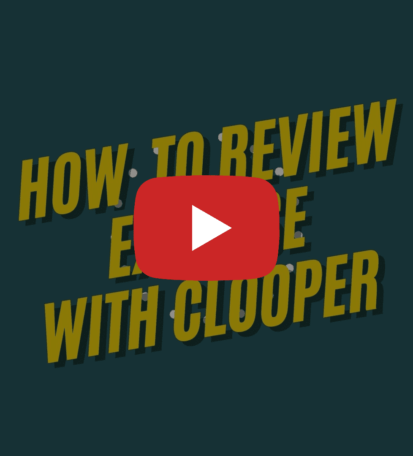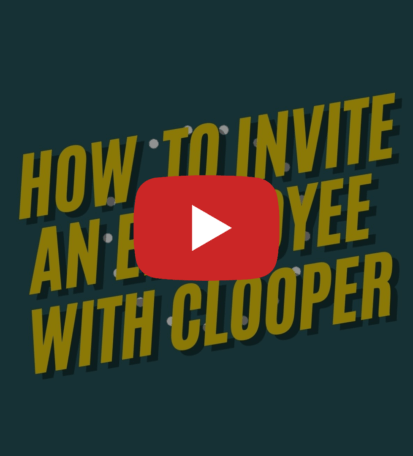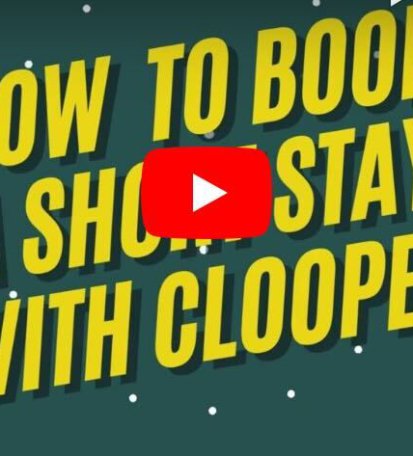Video Guide
How To Deactivate An Employee on Clooper
In any organization, there may come a time when you need to deactivate an employee’s access to your Clooper account. Whether it’s due to role changes or related reasons, Clooper provides a simple process to remove or deactivate an employee’s account.
Why Choose Clooper?
For corporate travel management needs, Clooper offers a comprehensive solution tailored to the demands of modern businesses.
We provide access to a wide array of accommodation options, from budget-friendly hotels to upscale serviced apartments, employee management tools, expense management and reporting tools, ensuring streamlined corporate travel management.
Clooper’s user-friendly booking process and dedicated support team ensure a seamless experience from start to finish, allowing your team to focus on their core responsibilities while we handle travel management efficiently.
Deactivating an Employee On Clooper In 3 Steps
Step 1: Go to “Manage Employees”
From your Clooper dashboard, navigate to the “Manage Employees” section. This area displays a list of all active employees associated with your account, along with their respective roles and permissions.
Step 2: Click on the Status Options Menu
Locate the employee you wish to deactivate from the list. On the right-hand side of their entry, you’ll notice a vertical ellipsis (three dots) representing a menu of options. Click on this status options menu.
Step 3: Click on “Deactivate”
From the dropdown menu that appears, select the “Deactivate” option. This action will initiate the process of revoking the employee’s access to your Clooper account.
Start Your Travel Management Journey Today!
Ready to experience a streamlined corporate travel management process? Head over to www.clooper.com and experience a hassle-free travel management. With our easy-to-use platform and exciting features such as expense management!